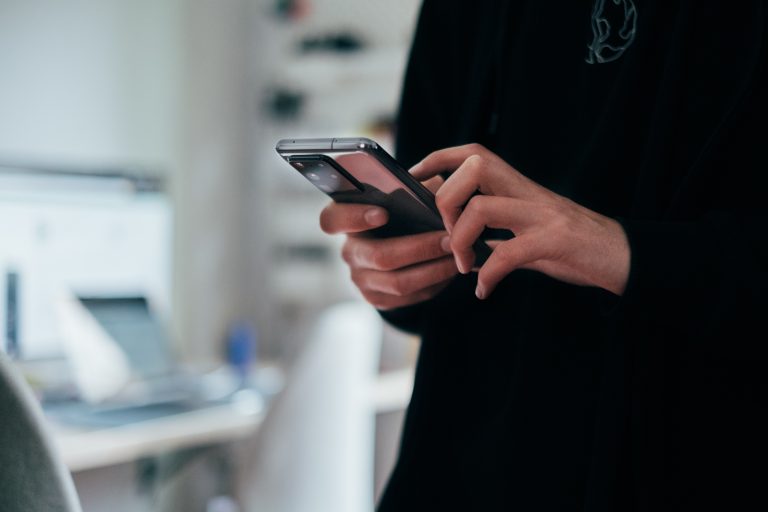Tech Tips
Quick Changes to Graphs in IBM SPSS Statistics
To improve your experience using IBM SPSS Statistics, the Version 1 SPSS experts have created various Tech Tips. This Tech Tip looks at making quick changes to graphs in IBM SPSS Statistics.
In IBM SPSS Statistics, you can work inside a single, integrated interface to run descriptive statistics, regression, advanced statistics and machine learning models. You can create publication-ready charts, tables, and decision trees in one tool. IBM SPSS Statistics is easy to use, provides analysis automation, comprehensive statistical tools, integration with open source, and help at your fingertips.
When you run a graph in IBM SPSS Statistics, you should change the look and format of the graph. Apply labels, change the colour, add shadow, and adjust text and appearance. To do this, double-click on the graph that you want to change. The Chart Editor window will open.
You can use the rule ‘click on the thing you want to change’ to make changes easy. For example, if you want to change the bar colour in a bar graph, double-click to open the graph in Chart Editor. Once the Chart Editor window is open, highlight the bars by clicking on one of the bars. Clicking on one bar will highlight all bars. To highlight and change a single bar click again on the single bar.
With the bars highlighted, right-click and select Properties Window. You can change Bar Options, Depth and Angle, Variables, Chart Size, Fill and Border, and Categories in this window. To change the bar colour, select the Fill and Border tab. Here, you can choose the fill colour, add a pattern, and adjust the border. Once you have made the changes, click Apply to apply changes.
To sort your graph, select the Categories Tab. Select the option to Sort by and sort by Statistic. You can opt to sort ascending or descending. Click Apply to make the changes. There are also options to Sort by Custom, Label, Statistic and Value. Once you have completed the desired changes, you can close the Properties Window and the Chart Editor. Now, you will have your formatted graph.
Need some help?

Learn how to use SPSS from the experts
With more than 20 years of delivering highly successful training programs, Version 1 offers a wide range of training options to best suit your requirements, enabling you to optimise your IBM SPSS Software, achieve your analytical goals and continually improve your results.
Related Tech Tips
Our SPSS experts have created a range of Tech Tips for IBM SPSS Statistics. Take a look through.