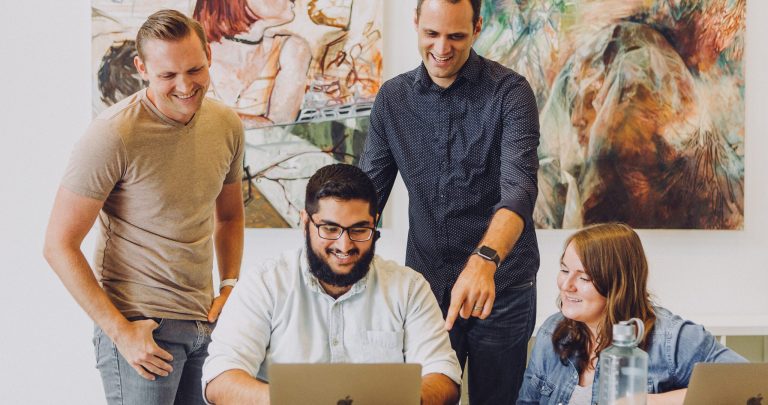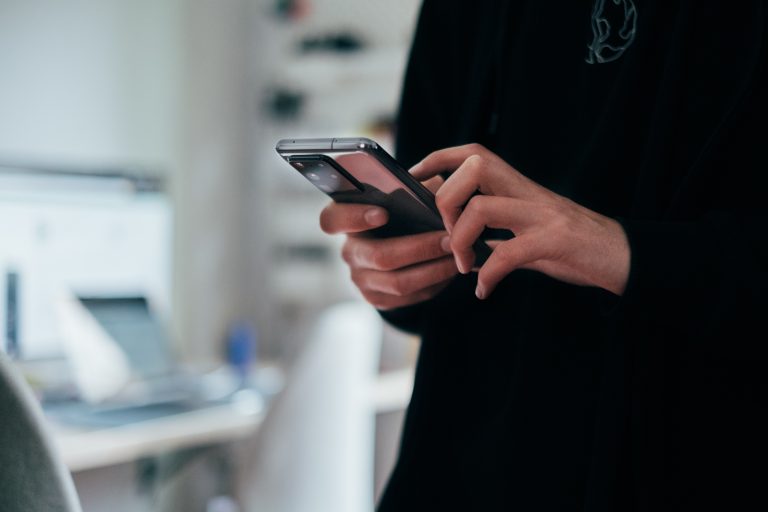Tech Tips
Append Files
This Tech Tip shows how to append files in IBM SPSS Modeler. IBM SPSS Modeler is an extensive predictive analytics platform designed to bring predictive intelligence to decisions made by individuals, groups, systems, and the enterprise. It has an easy-to-use drag-and-drop user interface and a complete set of tools for accessing data, data examination, preparation, modelling, evaluation, and deployment.
IBM SPSS Modeler users have a complete toolset to build predictive models from start to finish. Modeler uses node-based, visual programming. Users pick nodes from palettes and place them on the stream canvas. Once nodes have been placed on the stream canvas and edited, they can be linked to form a stream. A stream represents a flow of data through several operations (nodes) to a destination that can be in the form of output (either text or chart), a model, or the export of data to another format (e.g., a database).
Intuitive data preparation tools are critical given the breadth of tasks needed to build models. The Append node is an easy-to-use data preparation tool that allows users to add files. For example, we have three months’ worth of survey data. The data is from January, February and March. We want to append these files together to form a data file for Q1. Before running the append procedures, users should check that the fields and field names are the same in the three data files. Also, users should check that the measurement is the same for fields. If field names or measurement types are different, users can take steps to prepare and adjust the data prior to the append procedure.
The Append node is located on the Record Operations palette. Users can click on this palette and hover their cursor over the Append node to learn that this node appends records from multiple inputs. The data sources can be attached once the append node is moved into the stream. Users can include only fields from the primary dataset or all data sets. Users can also tag records to show which data set they are coming from. Once these selections are made, users can click OK to run the append procedure.
Need some help?

Learn how to use SPSS from the experts
With more than 20 years of delivering highly successful training programs, Version 1 offers a wide range of training options to best suit your requirements, enabling you to optimise your IBM SPSS Software, achieve your analytical goals and continually improve your results.
Related Tech Tips
Our SPSS experts have created a range of Tech Tips for IBM SPSS Statistics. Take a look through.