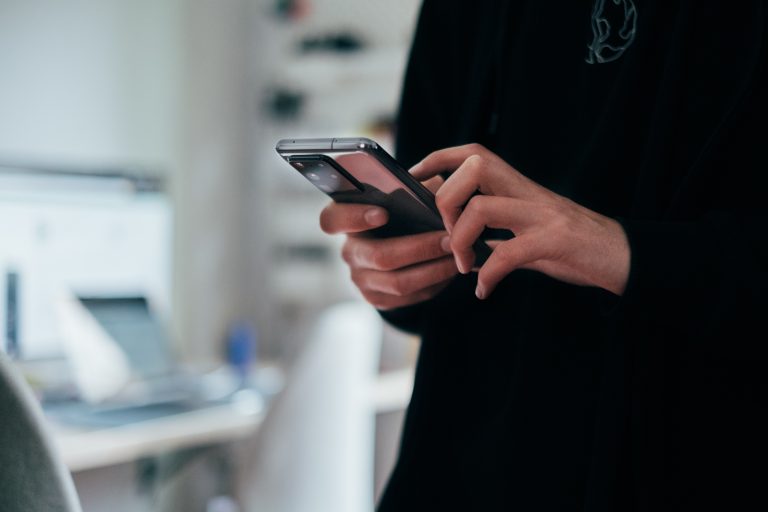Tech Tips
Customising Toolbars in IBM SPSS Statistics
To improve your experience using IBM SPSS Statistics, the Version 1 SPSS experts have created various Tech Tips. This Tech Tip shows customising toolbars in IBM SPSS Statistics.
In IBM SPSS Statistics, you can work inside a single, integrated interface to run descriptive statistics, regression, advanced statistics and machine learning models. You can create publication-ready charts, tables, and decision trees in one tool. IBM SPSS Statistics is easy to use, provides analysis automation, comprehensive statistical tools, integration with open source, and help at your fingertips.
IBM SPSS Statistics allows for customising toolbars and creating new toolbars to suit your needs. This makes working in SPSS easier. Toolbars can contain any of the available tools, including tools for all menu actions. They can also contain custom tools that launch other applications and run syntax files of script files. For example, if I use a particular menu item a great deal or run a regular report, I can create a button on the toolbar to automate this work. The advantage of creating a button is that a customised tool is always available.
From the menus, choose View > Toolbars > Customise. In the Show Toolbars dialogue box, select the toolbar you want to customise and click Edit or click New to create a new toolbar. For new toolbars, enter a name for the toolbar, select the widows in which you want the toolbar to appear, and click Edit. Select an item in the Categories list to display available tools in that category. Drag and drop the tools you want onto the Customising Toolbar displayed in the dialogue box. To remove a tool from the toolbar, drag it anywhere off the toolbar displayed in the Edit Toolbar dialogue box. Creating tools is quick, and easy and saves time while you are working in IBM SPSS Statistics.
Sorry, third party embedded content was unable to be loaded due to cookie preferences.
This is due to the third parties (e.g. YouTube, Slideshare) requiring marketing & statistics cookies in order to display their content.
Tools Covered
Related Solutions
Tagged As
IBM SPSS Statictics For AdvancedNeed some help?
Sorry, third party embedded content was unable to be loaded due to cookie preferences.
This is due to the third parties (e.g. YouTube, Slideshare) requiring marketing & statistics cookies in order to display their content.
Sorry, third party embedded content was unable to be loaded due to cookie preferences.
This is due to the third parties (e.g. YouTube, Slideshare) requiring marketing & statistics cookies in order to display their content.

Learn how to use SPSS from the experts
With more than 20 years of delivering highly successful training programs, Version 1 offers a wide range of training options to best suit your requirements, enabling you to optimise your IBM SPSS Software, achieve your analytical goals and continually improve your results.
Related Tech Tips
Our SPSS experts have created a range of Tech Tips for IBM SPSS Statistics. Take a look through.