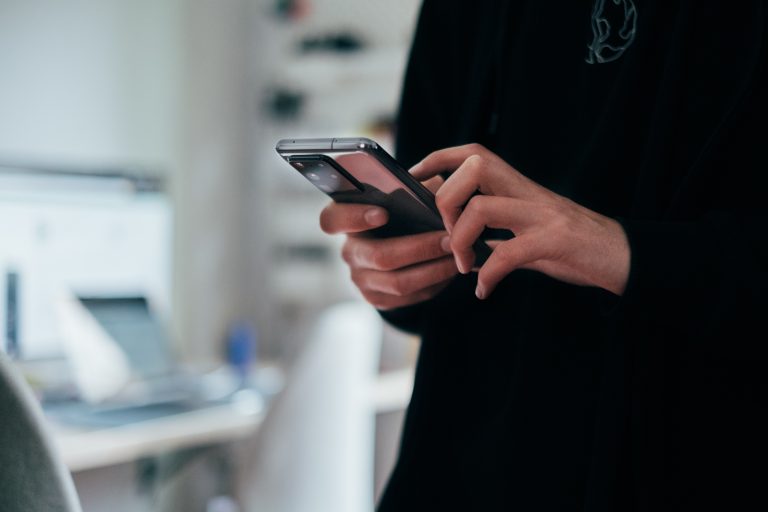Tech Tips
Display Data File Information in IBM SPSS Statistics
To improve your experience using IBM SPSS Statistics, the Version 1 SPSS experts have created various Tech Tips. This Tech Tip shows how to display data file information in IBM SPSS Statistics.
In IBM SPSS Statistics, you can work inside a single, integrated interface to run descriptive statistics, regression, advanced statistics and machine learning models. You can create publication-ready charts, tables, and decision trees in one tool. IBM SPSS Statistics is easy to use, provides analysis automation, comprehensive statistical tools, integration with open source, and help at your fingertips.
One of the challenges that analysts face is obtaining a quick overview of their data file at any point in the analytical process. Rather than running an analysis on each variable or group of variables to get an overview of the data, SPSS users can quickly run Display Data File Information to obtain a data dictionary.
To run this procedure, go to the File menu and select Display Data File Information. Users will have the option to get information on a Working File or an External File. Selecting the working file provides a report on the active file.
The output consists of two parts. The first table is the Variable Information table, which holds variable definition information for the current data file. This table includes Variable Names, Positions, Labels, Measurement Levels, Roles, Column Width, Alignment, Format, and user-defined Missing Values. The second table in the output is the Variable Values table. This table lists each variable and its codes and labels.
We can examine each variable in detail using the results from the display data file information procedure. For example, we have the variable called ‘Marital Status’ in our data file. This variable has the Variable Name ‘marital’ and the Variable Label ‘Marital Status’. Its measurement level is Nominal, and it is a numeric variable with numbers representing categories. This variable also has user-defined data with code 9 treated as missing. The Variable Values table shows the codes and labels for each variable. Here, we can see that 1 is the code for married respondents, and 9 (treated as missing) is the code for NA.
The display data file information procedure is beneficial as it shows each variable in detail in a simple output display.
Need some help?

Learn how to use SPSS from the experts
With more than 20 years of delivering highly successful training programs, Version 1 offers a wide range of training options to best suit your requirements, enabling you to optimise your IBM SPSS Software, achieve your analytical goals and continually improve your results.
Related Tech Tips
Our SPSS experts have created a range of Tech Tips for IBM SPSS Statistics. Take a look through.