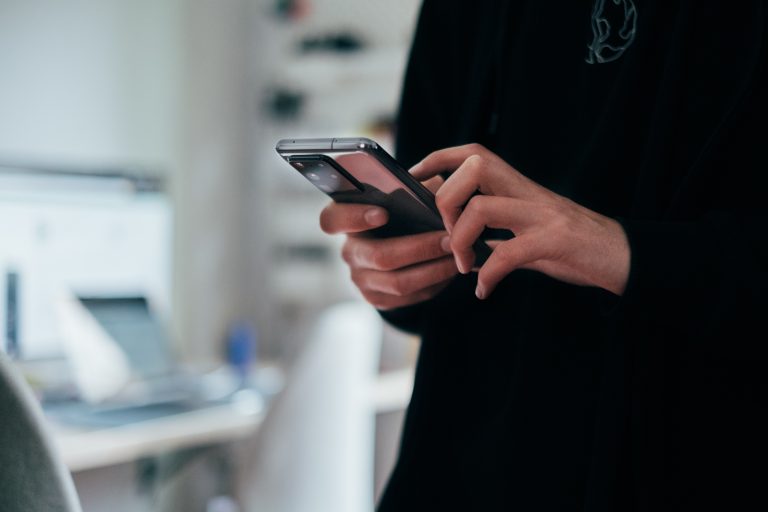Tech Tips
Normality Analysis in IBM SPSS Statistics
To enhance your experience using IBM SPSS Statistics, the Version 1 SPSS experts have created various Tech Tips.
In IBM SPSS Statistics, you have the power to work inside a single, integrated interface to run descriptive statistics, regression, advanced statistics, and machine learning models. This comprehensive tool empowers you to create publication-ready charts, tables, and decision trees. With its integration with open source and quick help at your fingertips, IBM SPSS Statistics ensures you are well-equipped for any data analysis task.
This tech tip demonstrates how easily you can download and install the Normality Analysis extension into IBM SPSS Statistics. Normality Analysis is new in Version 30 and includes univariate and multivariate tests of normality for a set or variables. Users also have the option to obtain a table of outliers and plots.
The univariate normality tests include:
- Anderson-Darling
- Shapiro-Wilk
- Cramér-von Mises Test
- Shapiro-Francia
- Lilliefors (Kolmogorov-Smirnov) Test
The univariate normality plots include:
- Histogram
- Box
- Q-Q
- Scatter
The multivariate normality tests include:
- Henze-Zirkler
- Mardia
- Royston
- Doornik-Hansen
- Energy
The multivariate normality plots include:
- Chi Square Q-Q
- Perspective
- Contour
To access these tests, ensure that you download and install this extension from the Extensions menu. Once on the Extensions menu, select Extension Hub. In the Extension Hub window, search for the term ‘Normality Analysis’. Select ‘Get extension’ to download and install these tests. Once the extension is added to Statistics, go to the Analyze menu and select Descriptive Statistics. The option for Normality Tests is now available for use.
To use Normality Analysis, select variables on the Variables tab. Click on the Tests and Plots tab and select the desired tests. For example, you might select the Energy test as non-parametric alternative when you have a high-dimensional dataset or when parametric assumptions are not met. Descriptive Statistics and the option to Scale all Variable are available as well. Users can then click on the Outliers tab and ask to show all outliers. Note that a unique identifier must be specified so that outlier points are identified. Once selections are made, click OK and your procedure will run.
Need some help?

Learn how to use SPSS from the experts
With more than 20 years of delivering highly successful training programs, Version 1 offers a wide range of training options to best suit your requirements, enabling you to optimise your IBM SPSS Software, achieve your analytical goals and continually improve your results.
Related Tech Tips
Our SPSS experts have created a range of Tech Tips for IBM SPSS Statistics. Take a look through.