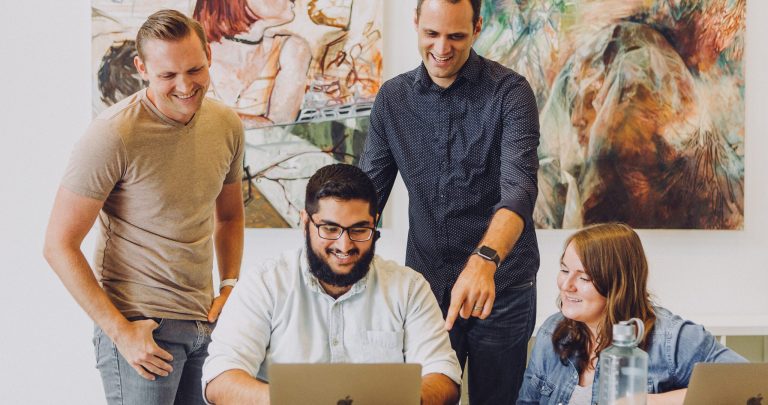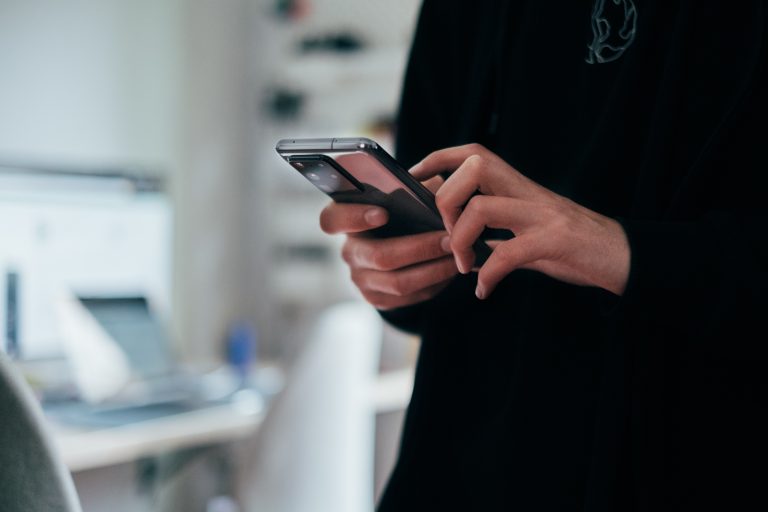Tech Tips
Simple Bar Chart
This Tech Tip shows how to run a simple bar chart. In IBM SPSS Statistics, you can work inside a single, integrated interface to run descriptive statistics, regression, advanced statistics, and machine learning models. The software not only provides a comprehensive set of tools but also offers extensive support, making it easy for you to create publication-ready charts, tables, and decision trees. With its analysis automation, integration with open source, and help at your fingertips, IBM SPSS Statistics provides complete support for data anlaysis.
A simple bar chart allows users to visualize a categorical variable. To get started, users can go to the Graphs menu and select Chart Builder. The Chart Builder is a tool that guides users through the process of creating various types of charts, including bar charts. Prior to the Chart Builder opening, users will receive a message that reminds them that measurement levels should be set properly for variables that are used in charts and that if the chart contains categorical variables, values labels should be defined for each category. Users have the option to use Define Variable Properties to define variable properties if they need to. Users can also click OK to go to the Chart Builder dialog box.
Once the Chart Builder dialog box is open, users can go to the Gallery tab and select the Bar chart options. A selection of bar charts will appear. Users can hover their cursor over the graph icons for a description. Users will drag the Simple Bar chart into the Chart Preview area and drag the variable to visualize onto the graph. To the right, users can select the desired statistic from a drop-down menu, and make changes to Chart Appearance and Options, such as adjusting the colour of the bars. They will then click OK to run the chart.
Once the chart is available in the Output Viewer, users can double click on the chart to open it in the Chart Editor. The Chart Editor is a tool that allows users to make further adjustments to their chart, such as adjusting bars, sorting the chart, and applying data labels. Here users can fine-tune their chart to best represent their data.
Tools Covered
Related Solutions
Tagged As
IBM SPSS Statistics for BeginnersNeed some help?

Learn how to use SPSS from the experts
With more than 20 years of delivering highly successful training programs, Version 1 offers a wide range of training options to best suit your requirements, enabling you to optimise your IBM SPSS Software, achieve your analytical goals and continually improve your results.
Related Tech Tips
Our SPSS experts have created a range of Tech Tips for IBM SPSS Statistics. Take a look through.