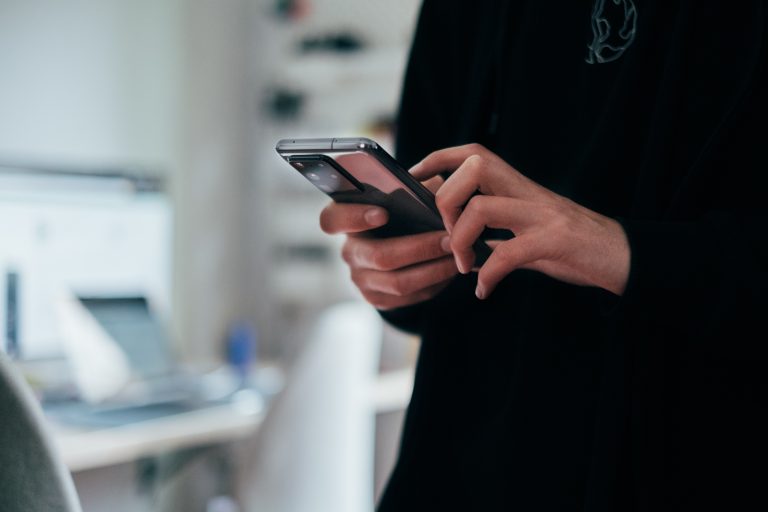Tech Tips
Workbook Mode in IBM SPSS Statistics
This tech tip aims to illustrate how to use Workbook mode in IBM SPSS Statistics. Users can choose between Classic mode, which features separate output and syntax files, or Workbook mode, where syntax and output are combined in one place.
With IBM SPSS Statistics, you can work within a single, integrated interface to perform descriptive statistics, regression analysis, advanced statistics, and machine learning models. Its seamless integration with open-source tools and quick access help ensure you are well-prepared for any data analysis task, giving you confidence in your abilities.
To activate Workbook mode, click on the Application Mode area in the lower right corner of the user interface and select “Workbook.” Alternatively, you can navigate to Edit > Options > General and choose Workbook mode in the Application Mode settings.
You can paste syntax directly into the Workbook from the dialog box. In the Workbook, the syntax appears in the Paragraph box, and you can run the procedure using the “Run Syntax” button, which will place the output below the syntax. This setup makes it easy to link syntax to output. To generate new output, you can modify the syntax and click the Run Syntax button again. Users can save and reopen Workbooks as needed.
The Workbook toolbar includes helpful buttons for various functions. You can create a new syntax paragraph by clicking the “Create a new syntax paragraph” button. You can also insert text by clicking the “Create a new rich text paragraph” button, allowing you to explain each step of your analytical process in detail. Additional buttons are available for inserting variables into the syntax, running all commands, and hiding all syntax. Workbook mode in IBM SPSS Statistics provides a new way to organize text, syntax, and output within a single file.
Need some help?

Learn how to use SPSS from the experts
With more than 20 years of delivering highly successful training programs, Version 1 offers a wide range of training options to best suit your requirements, enabling you to optimise your IBM SPSS Software, achieve your analytical goals and continually improve your results.
Related Tech Tips
Our SPSS experts have created a range of Tech Tips for IBM SPSS Statistics. Take a look through.